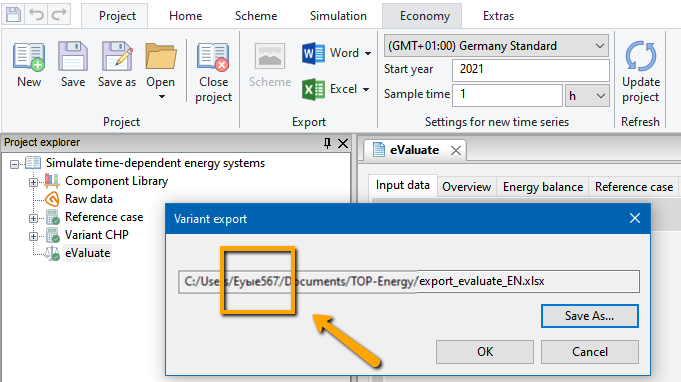Using TOP-Energy in a Windows System With Non-Latin Characters
Users who want to use TOP-Energy in a Windows system installed in a language with non-Latin characters must note the following characteristic: TOP-Energy only processes characters that have been entered with a keyboard language setting for Latin characters, such as English.
All other users need not pay attention to this article.
Installing TOP-Energy
Before installation, set the Windows keyboard to a language that uses Latin characters, e.g., English, and create the folder TOP-Energy_folders under C (C:\TOP-Energy_folders) with the following subfolders:
After installing TOP-Energy in a Windows with Cyrillic, Chinese, Japanese, Arabic, or other non-Latin characters, store these folders in the Advanced settings in TOP-Energy. Otherwise error messages would be displayed.
TOP-Energy uses Windows folders in the standard configuration to store various files. These Windows folders are created by default under the Windows user name assigned by the user. The name is usually entered in the local standard font, e.g., Cyrillic letters by a Russian user. TOP-Energy does not process path names with non-Latin characters.
The Windows keyboard must be set to a language that uses Latin characters, e.g., English.
All path information must not contain any non-Latin characters.
In the Options window assign the subfolders previously created under C:\TOP-Energy_folders to the directories as new storage locations with the correct path specifications. To do this, click on the button at the right end of the respective line for each directory and select the folder in the window that opens.
In addition, the Output path for the generated Excel file must be adapted in the Options under Variant comparison.
Restart TOP-Energy. Afterwards TOP-Energy can be used without restrictions.
Components and Projects
The names of components, projects, and project files must not contain any non-Latin characters. They should therefore be entered using a keyboard set to Latin characters.
Project files may only be saved under a path that does not contain any non-Latin characters. For this purpose, use the folder C:\TOP-Energy_folders\Projects defined above. Otherwise, a message appears that the project cannot be saved due to missing authorizations.
The file name of a project file must not be changed afterwards by non-Latin characters, otherwise the file cannot be opened. This does not destroy the file. The file can be opened again with TOP-Energy after renaming and removing the non-Latin characters.
Reports
When a report is created, the path specification for the report location must be checked, because by default a location can be specified whose path does contain non-Latin, e.g., Cyrillic, characters (see following figure). Such a path must be changed before the report is generated so that it does not contain any non-Latin characters. It is recommended to use the path C:\TOP-Energy_folders\Reports set in the Options (see above).