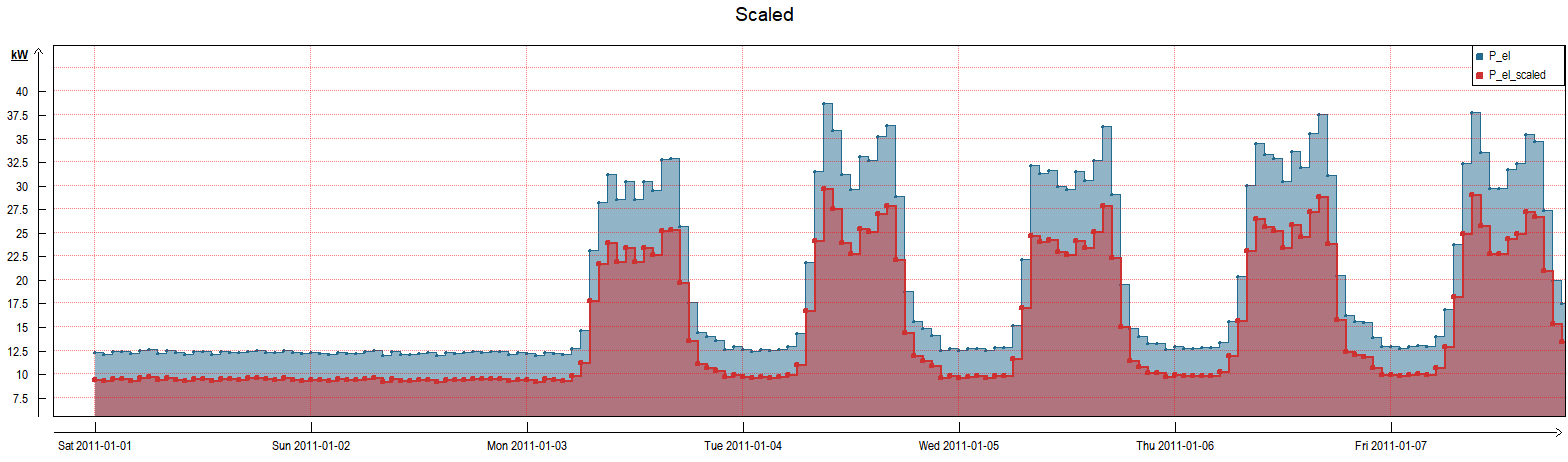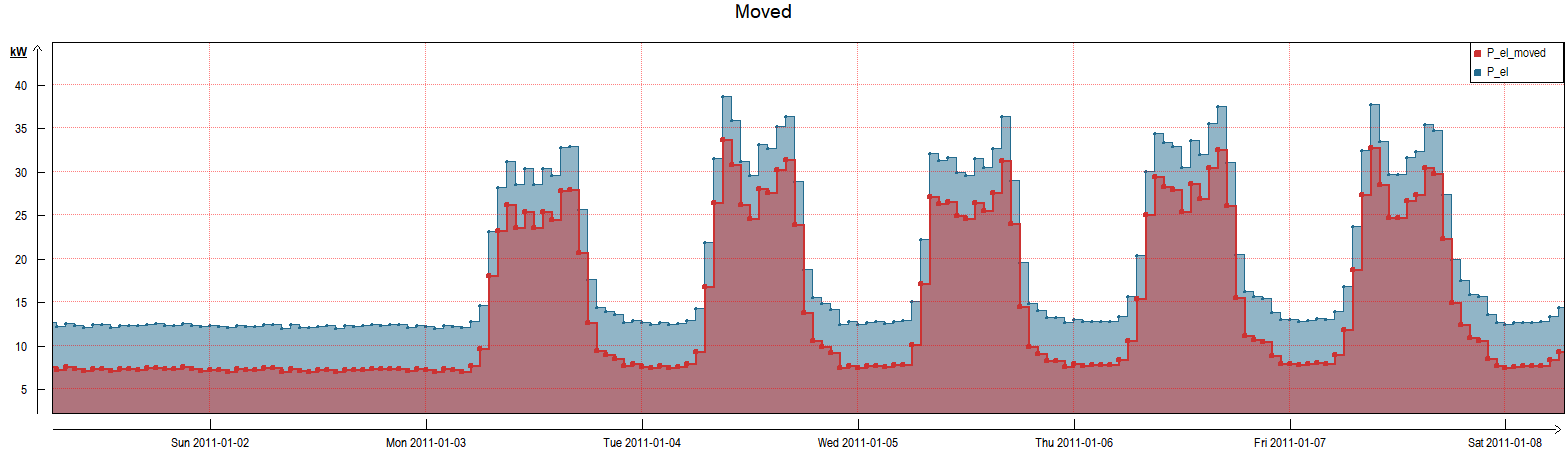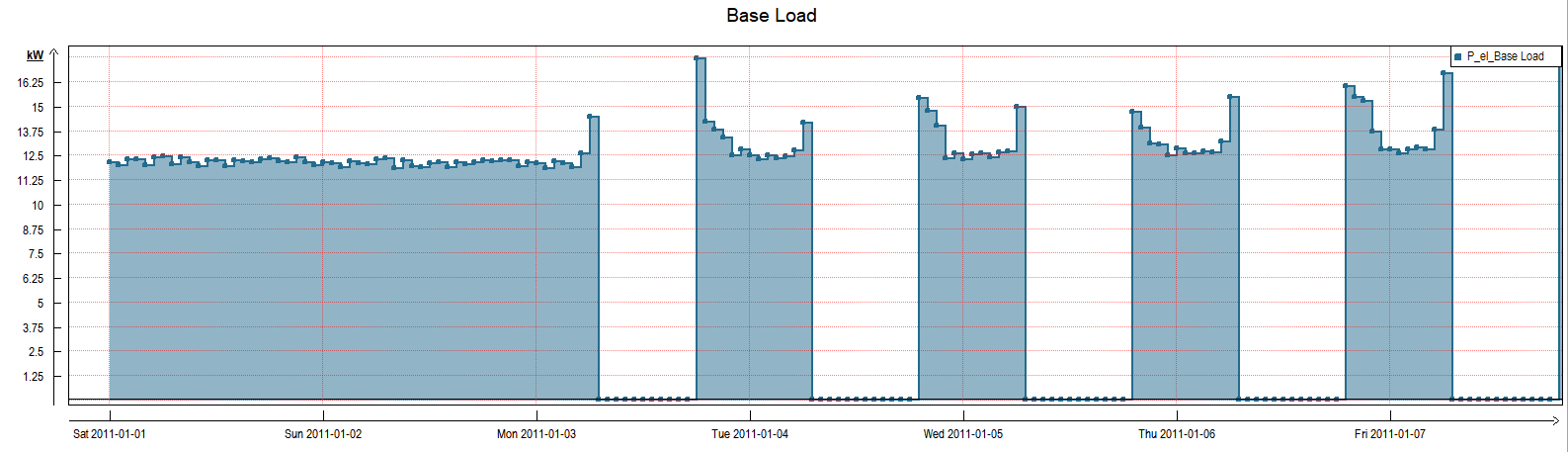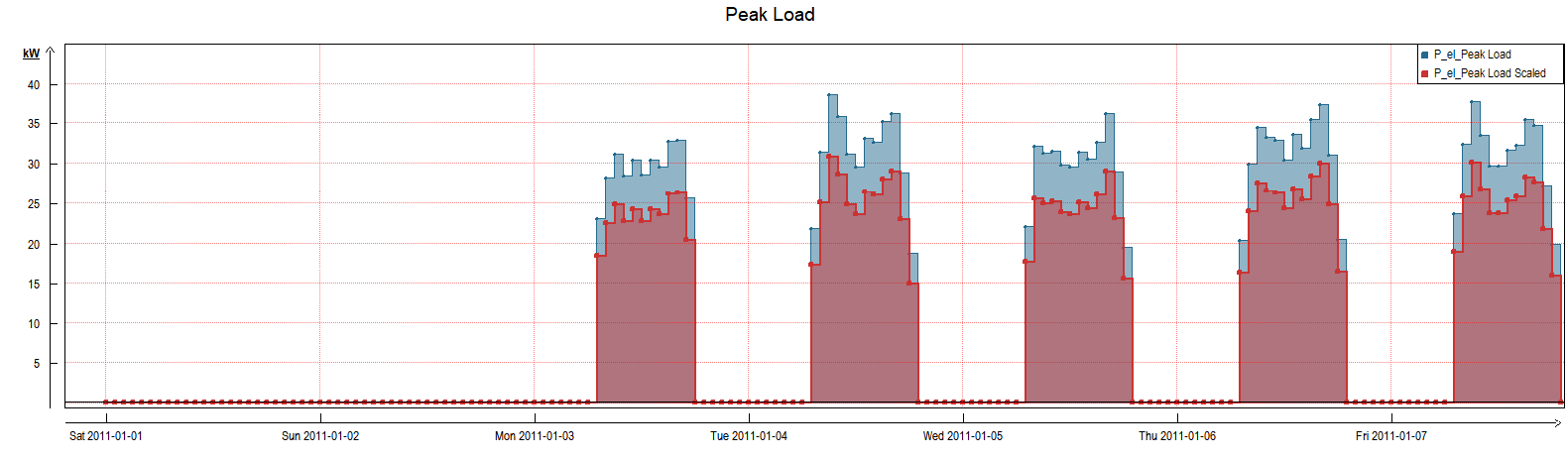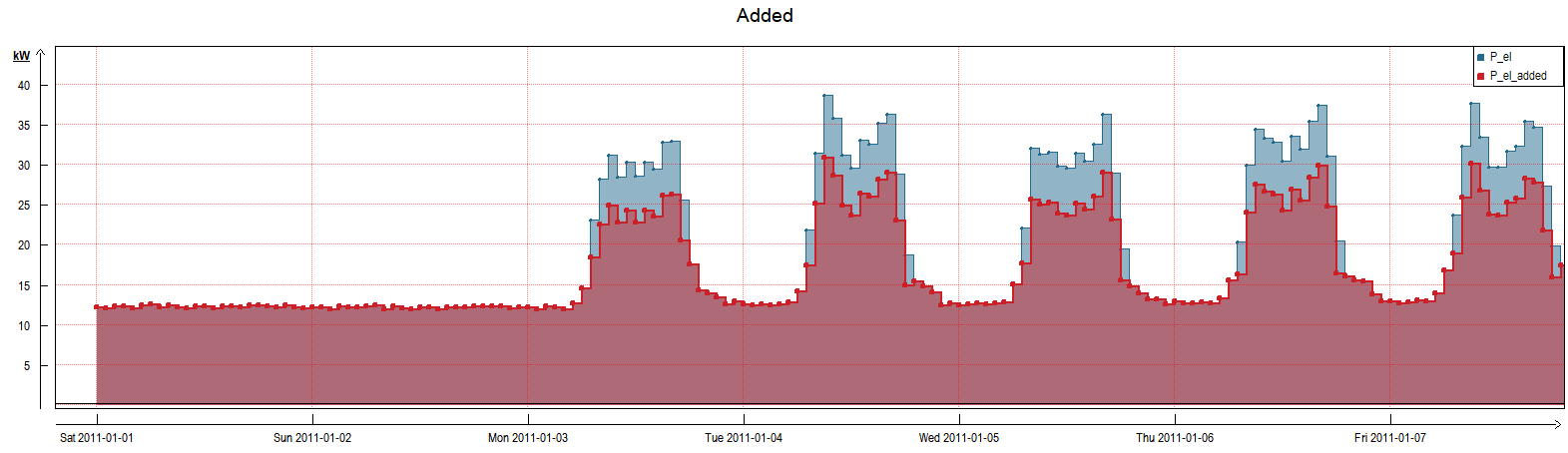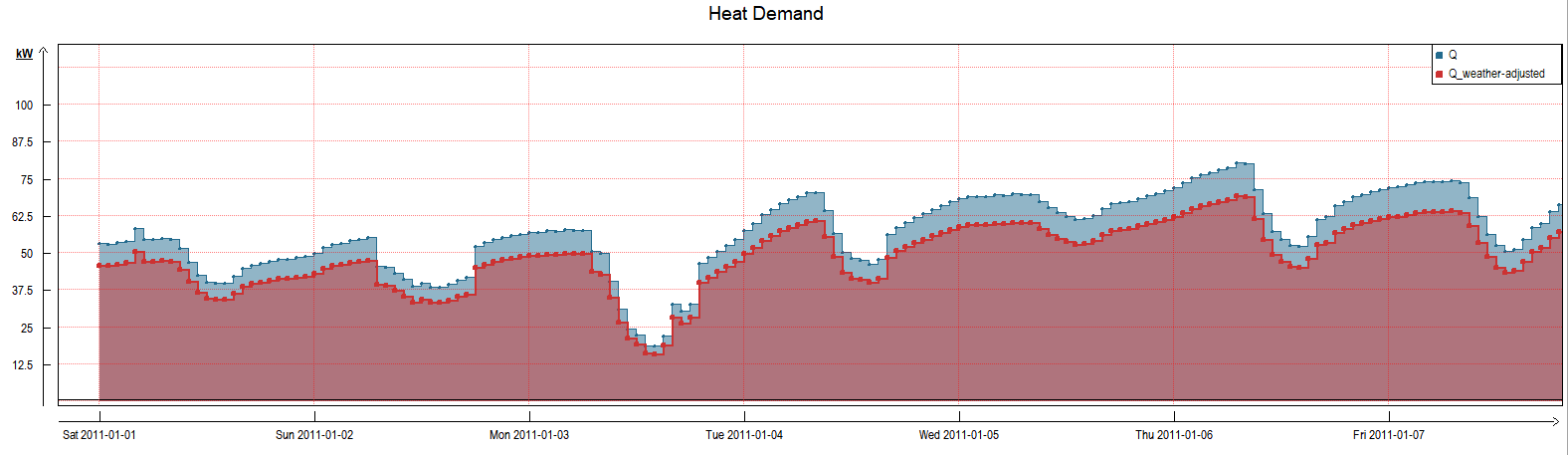Introduction to the Transmission of Load Profiles
Existing load profiles can be edited with the ETA (Engineering Time Series Analyzer). ETA is available for visualizing and editing time series in TOP-Energy. It is supplied with TOP-Energy, but can also be used independently of TOP-Energy as a software for processing time series. The following article explains how to derive new load profiles from existing time series using an example with an electricity and a heat demand from the tutorial Simulating Time-Dependent Energy Systems.
Converting Load Curve to New Integral
In the diagram you can see an Electricity Demand P el for the period of one week (blue). It is composed of a base load (12 kW), which is constant throughout the entire period, and an increased load (30 kW) on working days during working hours. The annual energy consumption is the integral value of this annual time series. It is approximately 155 kWh (blue). As part of an energy efficiency measure, electricity consumption is reduced to 120 kWh per year (red). The time series with the new power consumption can be derived from the existing time series by scaling as follows.
Increasing or Decreasing Base Load
Changing Peak Load: Filtering, Pushing and Assembling
In the following, you will learn how to derive a time series in which the peak load is reduced without influencing the base load. An example of this is an energy efficiency measure such as the replacement of illuminants. To derive the new time series from the existing one, a combination of different methods is necessary. The basic procedure you can see in the following illustrations.
First, the original time series of the electricity demand P el is divided into a base load share and a peak load share by filtering (see figures above). Afterwards, both parts can be processed independently of each other.
In this example, the peak load share is reduced by the Scale method. In the last step, both parts are reassembled (see figure below). The detailed procedure is described below.
Filtering Peak Load Share
Right click on the time series ![]() in the Project Explorer and select Methods → Filter time series → Filter values. In the window that opens, you can specify a condition and the Parameters for replacement value. In this example, the values smaller than 18 kW are replaced by the value 0.
in the Project Explorer and select Methods → Filter time series → Filter values. In the window that opens, you can specify a condition and the Parameters for replacement value. In this example, the values smaller than 18 kW are replaced by the value 0.
Filtering Base Load Share
Right click on the time series ![]() in the Project Explorer and select Methods → Filter time series → Filter values. In the window that opens, you can specify a condition and the Parameters for replacement value. In this example, the values greater than 18 kW are replaced by the value 0.
in the Project Explorer and select Methods → Filter time series → Filter values. In the window that opens, you can specify a condition and the Parameters for replacement value. In this example, the values greater than 18 kW are replaced by the value 0.
Scaling Peak Load Share
Right click on the time series ![]() in the Project Explorer and select Methods → Change values → Scale. In the window that opens, you can set a Scale factor of 0.8 to reduce the peak load in the example case.
in the Project Explorer and select Methods → Change values → Scale. In the window that opens, you can set a Scale factor of 0.8 to reduce the peak load in the example case.
Adding Time Series (joining)
Right click on the first filtered time series ![]() in the Project Explorer and select Methods → Calculation with time series → Add time series. In the newly opened window, you can select the second filtered time series under Select time series. With OK both time series are added and joined together.
in the Project Explorer and select Methods → Calculation with time series → Add time series. In the newly opened window, you can select the second filtered time series under Select time series. With OK both time series are added and joined together.
Weather Adjustment
TOP-Energy offers the possibility to carry out a weather correction of load profiles. This can be used to compare heating energy consumption between different locations or different years.
Further information on Loading weather data into TOP-Energy you find in the linked article.
The following example shows you how to weather-adjust the heat demand Q (shown in blue) of the above-mentioned tutorial using two outdoor temperature time series. The first temperature time series of the example shows an extreme winter, the second time series represents an average future year calculated from climate simulations.
Right click on the time series ![]() in the Project Explorer and select Methods → Change values → Weather adjustment. In the window that opens, you can specify either a Temperature behavior or a degree day for the Measure year and the Reference year. If temperatures are specified, the Average Room temperature and the Heating/cooling limit temperature must also be specified. With OK the new weather-adjusted time series is generated.
in the Project Explorer and select Methods → Change values → Weather adjustment. In the window that opens, you can specify either a Temperature behavior or a degree day for the Measure year and the Reference year. If temperatures are specified, the Average Room temperature and the Heating/cooling limit temperature must also be specified. With OK the new weather-adjusted time series is generated.