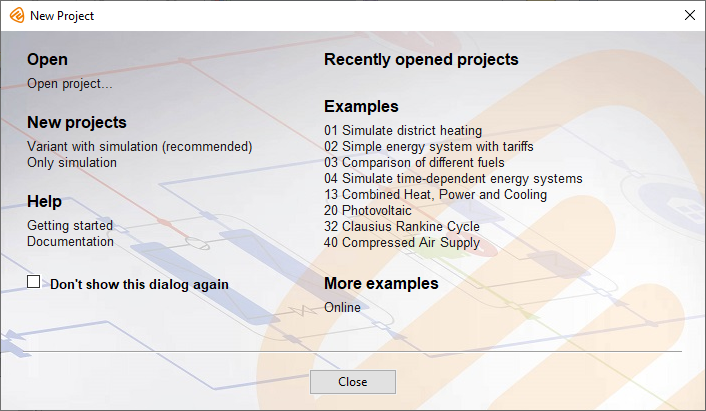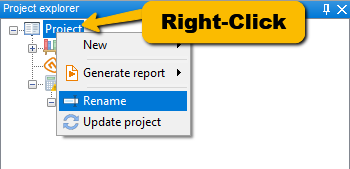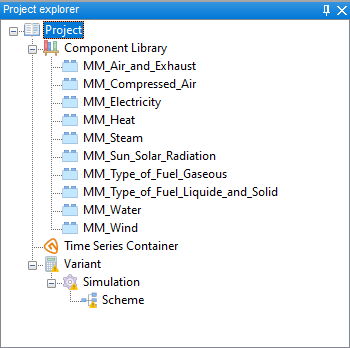Starting TOP-Energy
After installing TOP-Energy, you will find a shortcut on your desktop.
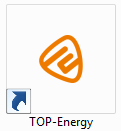
When the program is started, the following dialog box appears.
Here you get the following options:
Project Explorer
In the top left window called Project explorer, the project tree is built up during the creation of an energy system. You start with an project node ![]() as root node of a project. You can rename this node by right-clicking on it and selecting Rename. If your Windows system uses a language with non-Latin characters use a keyboard setting for Latin letters, e.g., English or German.
as root node of a project. You can rename this node by right-clicking on it and selecting Rename. If your Windows system uses a language with non-Latin characters use a keyboard setting for Latin letters, e.g., English or German.
At the beginning below the ![]() project node, the project tree contains the Component Library
project node, the project tree contains the Component Library ![]() filled with the material models (MM)
filled with the material models (MM) ![]() and the still empty ETA project
and the still empty ETA project ![]() Time Series Container (see following figure).
Time Series Container (see following figure).
The Component Library is filled with the required components during the course of a project.