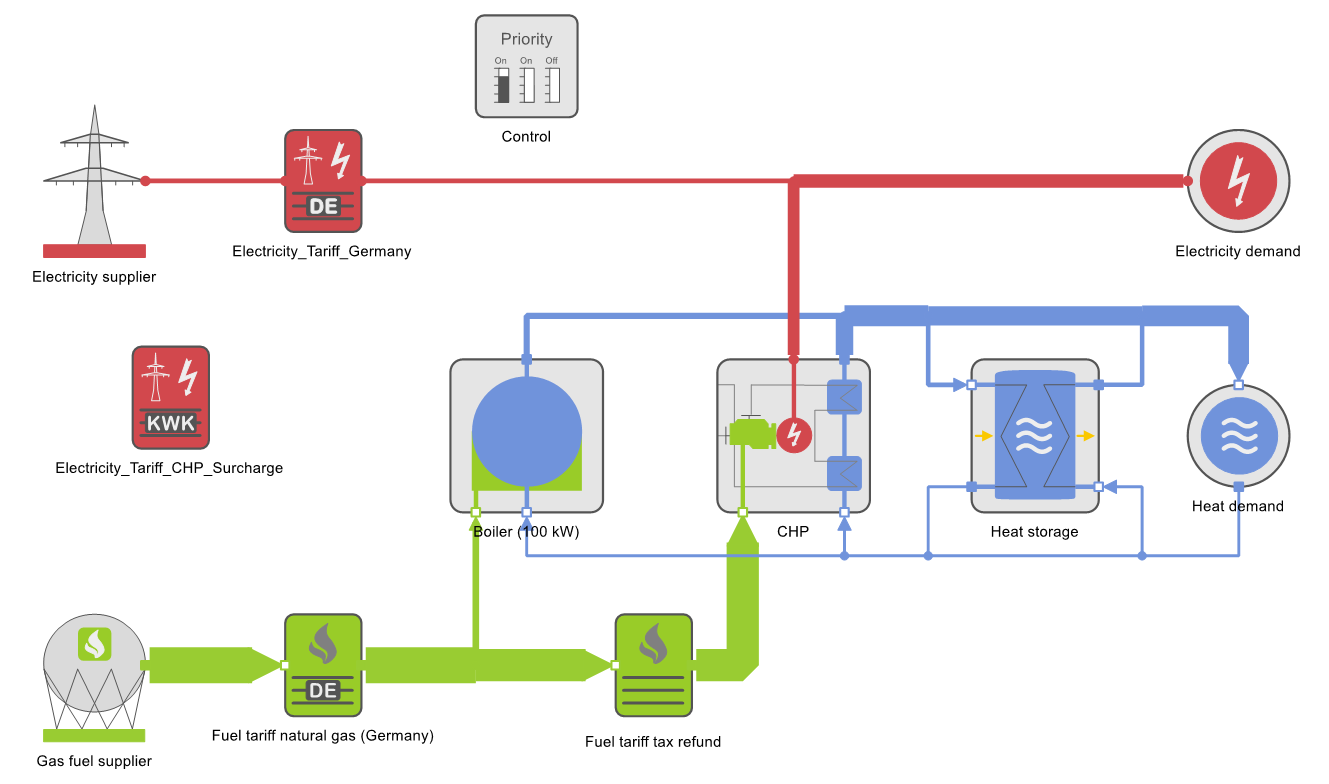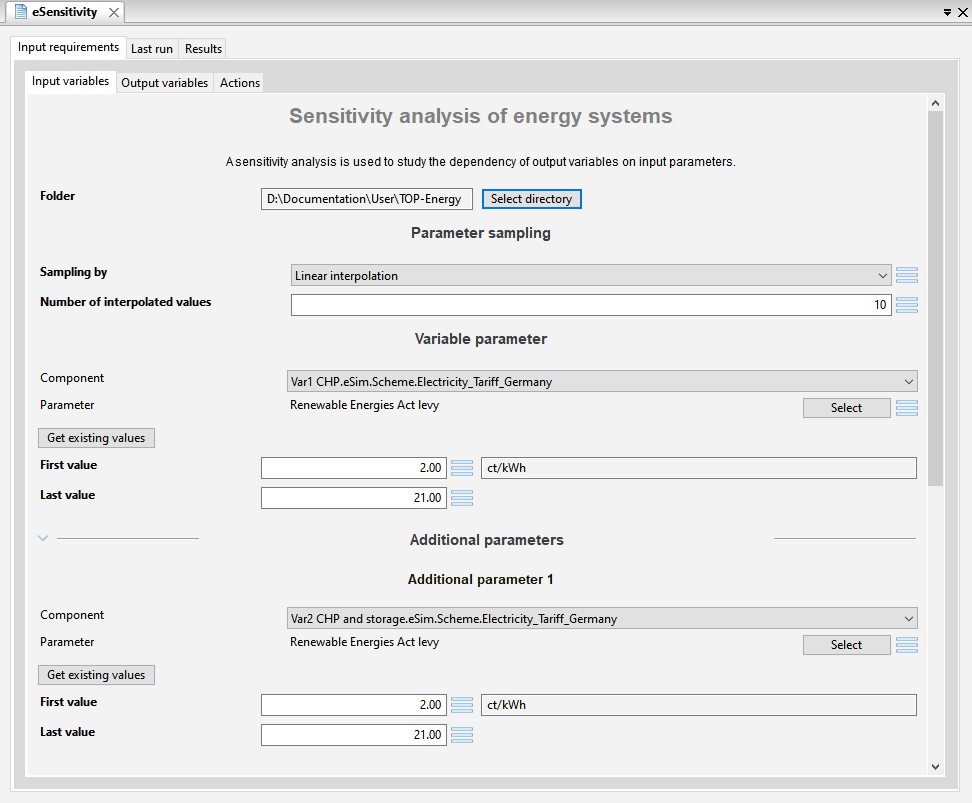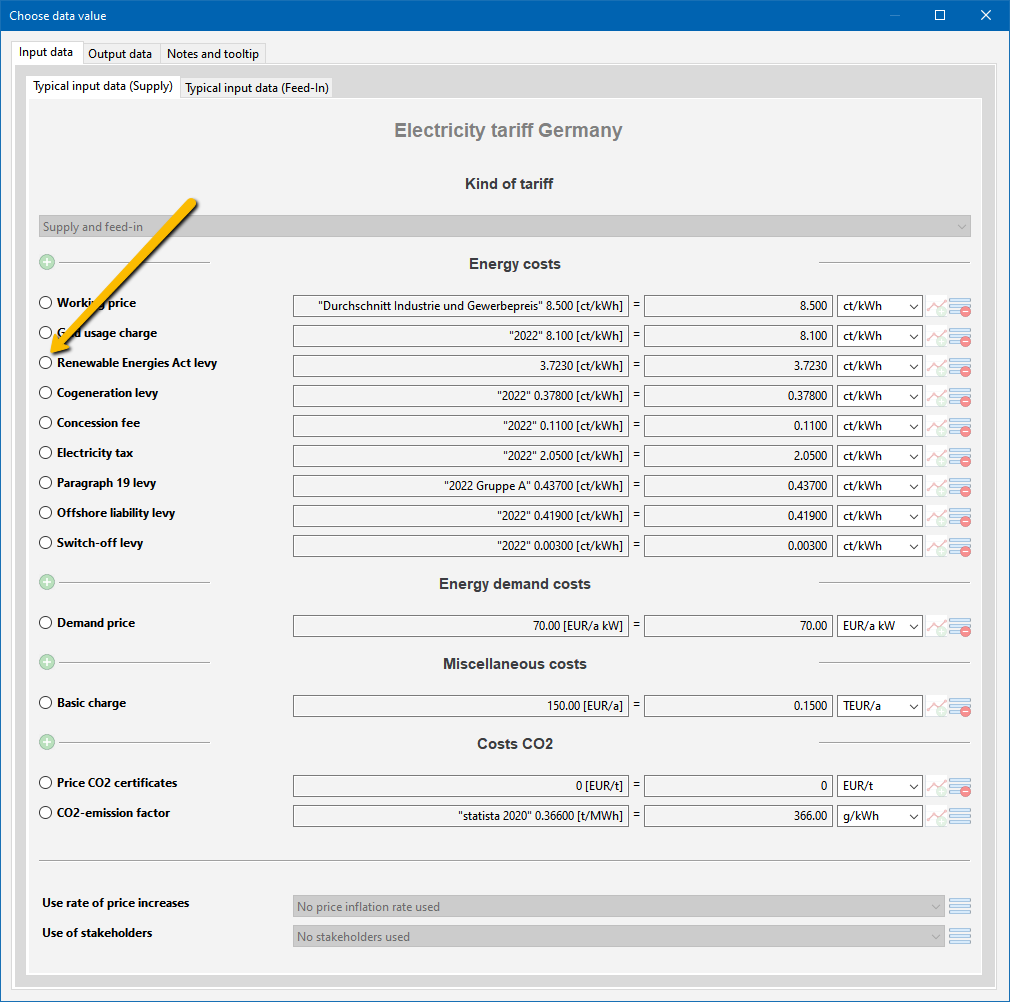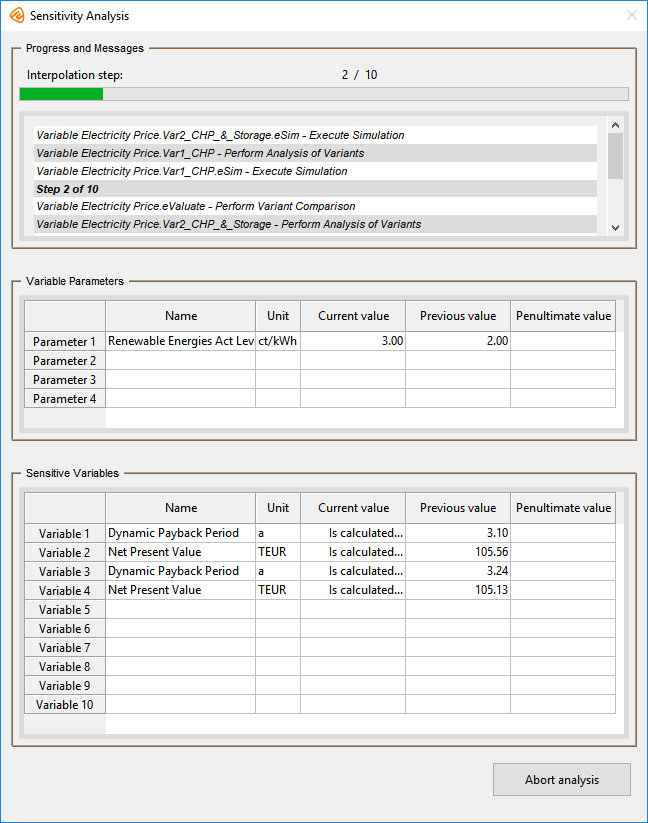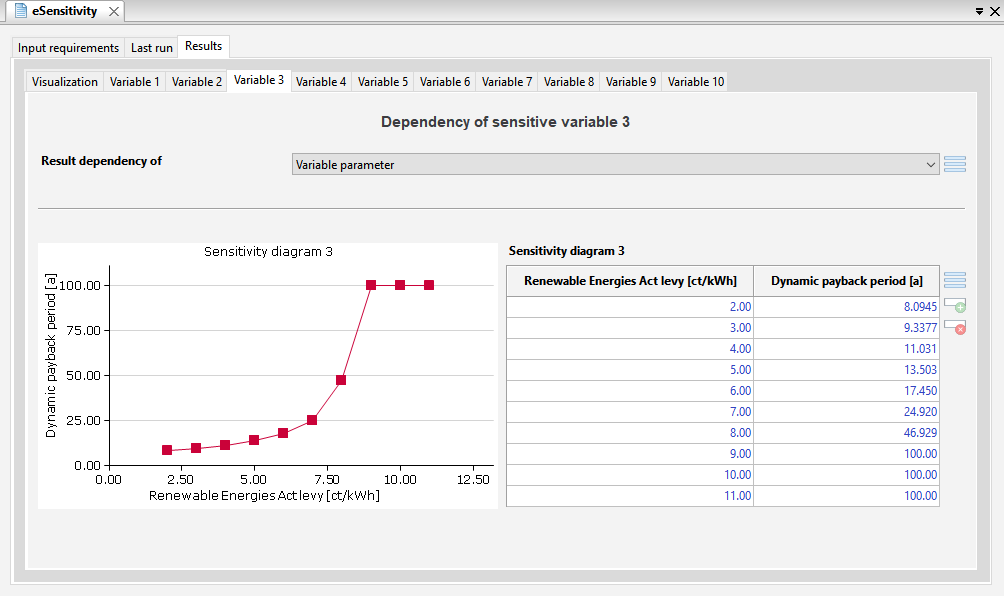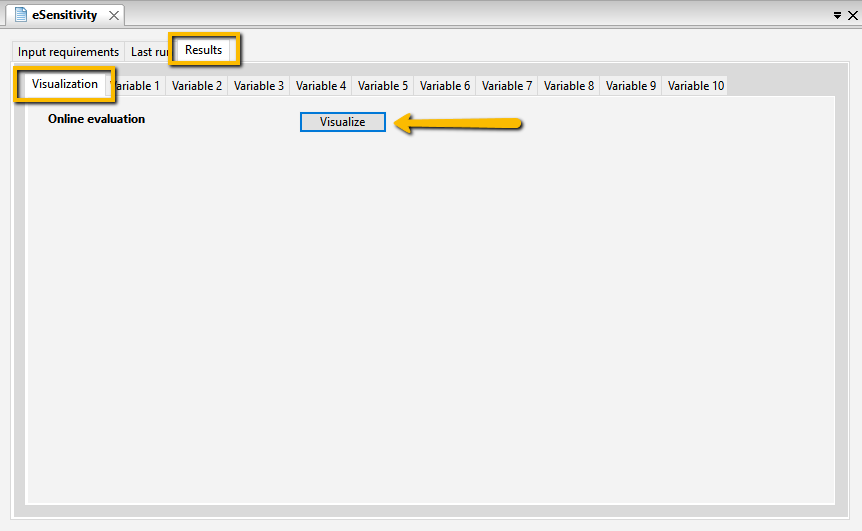Sensitivity Analysis
In this article you will learn how to investigate the change in economic parameters (here: amortization time and net present value) depending on the electricity price. The example is based on the tutorial Variable Price of Electricity.
Further information on sensitivity analysis can be found here.
The Example Energy System
In the example, a simple energy system with two boilers (100 kW and 50 kW) serves as the Reference case. In a first version, the smaller boiler is replaced by a cogeneration plant (CHP) with the corresponding Nominal thermal capacity. In a second version, this system is supplemented by a 500 kWh storage. Using eValuate, the Reference case is compared economically to the two variants.
Creating a Sensitivity Analysis
To add a sensitivity analysis to the project, an eSensitivity node is created in the Project explorer as follows:
Configuring the Variable Parameter
If the newly created ![]() eSensitivity node is selected in the project explorer, the Input variables form opens in the form view (right) under the Input requirements tab.
eSensitivity node is selected in the project explorer, the Input variables form opens in the form view (right) under the Input requirements tab.
In it, first select the Folder where you want to save the sensitivity analysis results as a CSV file.
In the following example, the effect of the Renewable Energies Act Levy (EEG levy) on economic indicators is to be examined. To vary the EEG levy, proceed as follows.
To select the parameter, a window opens, which displays the form of the selected component.
The window then closes.
This loads the current entries of the Renewable Energies Act Levy into First value, Last value, and Unit fields.
Selecting Sensitive Variables (output variables)
The next step is to select the economic indicators whose dependence on the variable parameters is examined in the sensitivity analysis. The selection is made under the tabs Input requirements → Ouput variables. Up to 10 values can be specified. In our example, the Dynamic payback period and the Net present value in the economic evaluation of variants 1 and 2 are selected as primitives.
Actions to be Performed
Finally, under the tabs Input requirements → Actions, you have to define which steps are to be carried out per iteration in the sensitivity analysis. These are in our example:
- simulating variant 1 (CHP),
- analyzing variant 1 (CHP), perform analysis of variants and simulation (e.g., scenario manager),
- simulating variant 2 (CHP and storage),
- analyzing variant 2 (CHP and storage),
- performing variant comparison.
Performing the Sensitivity Analysis
Now start the sensitivity analysis by pressing the TOP-Energy button ![]() in the ribbon (Execute module). Alternatively, you can also use the shortcut <Ctrl>+<T>. All actions are performed in the given order for each sampled value of the variable parameter. During the run, a dialog box appears that informs you of the progress and displays current intermediate results. If necessary, the analysis can be aborted at the bottom right.
in the ribbon (Execute module). Alternatively, you can also use the shortcut <Ctrl>+<T>. All actions are performed in the given order for each sampled value of the variable parameter. During the run, a dialog box appears that informs you of the progress and displays current intermediate results. If necessary, the analysis can be aborted at the bottom right.
Visualizing Results
If the sensitivity analysis has been carried out successfully, the Results can then be viewed under the tab of the same name. Here, for each sensitive variable, its dependence on the variable parameters is displayed in tabular and diagram form (see the following figure).
In addition, you can comfortably visualize the results saved in the CSV file with an online tool. You open this tool with the button Visualize under the tab Visualization behind the identifier Online evaluation (see following figure).
The TOP-Energy tool for variation calculations opens in your browser (see the following figure).
Upload the saved CSV file there and make the desired settings for the axes, filters, and color display.